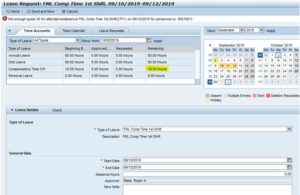Those on intermittent FML (or those who know in advance they will be on consecutive FML), should enter leave requests coded as FML leave. Previously the departmental time administrator was responsible for entering FML absences, however, employees (if capable) are responsible for entering FML eligible time themselves. The following tutorial will explain how to enter FML leave requests.
Employee Self Service (ESS) Leave Request allows you to request leave that should be coded as FML. ESS will automatically default to the appropriate FML type of leave based on the required order of usage (comp > sick > annual > personal). In the example below, the employee has leave accrued in all four leave types and in this example, ESS defaults to ‘FML Comp Time’ as the type of leave request since there are comp time banked (CTB) hours available. Please note, if you have reserved sick hours, they are still shown in your sick leave balance, however, ESS will not allow you to enter the hours you have reserved when your balance gets to that threshold. At that time, the default type of leave will display ‘FML Annual Leave’. If you are entering multiple leave requests at once, you’ll enter each leave type until those hours are exhausted and then hit ‘Enter’ in order for ESS to display the next leave type. You’ll continue these steps until you have either entered all available hours or hours to cover the time you’ll be absent from work. Once your FML end date passes you will no longer see the FML leave options in ESS.
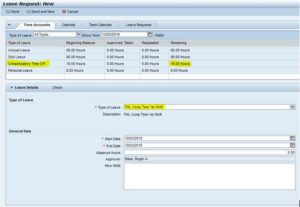
The example below demonstrates the type of error you will receive if you try to enter more hours than you have available for a specific leave type. This employee only has 19.50 comp time banked but is requesting 24 hours (9/10-9/12) of comp time banked FML which triggered the error you see at the top of the screenshot.